The short version: Microsoft Ads UET (universal event tracking) tags are tracking tools for harnessing audience data on your site. Where they’re present, they’ll gather data on everything from demographic information on the user to what they do on your site.
But what does that actually mean for marketers? The Microsoft Ads UET tag was rolled out in 2023 as part of the platform’s revisions to comply with expanding data privacy laws. They function as an answer to Google’s ‘consent mode’ for audience data tracking, making it possible to still retain information from end users accessing products and services on Microsoft Ads.
The real utility of UET tags, however, is Microsoft expanding them out into general purpose conversion tracking. This is what has really separated out UET tags from Google Ads, particularly as Google themselves pivot more toward automated conversion actions. A UET tag can potentially take a mediocre Bing Ads campaign and give it a real, targeted boost.
Let’s delve into what UET tags can do for your campaign:
Microsoft Ads UET Tag Installation
The biggest immediate impact you probably noticed when Microsoft rolled out UET tags was that they amalgamated all of your existing conversion actions into them. This might have caused a bit of hassle and broken some things early on, but trust me, these are growing pains.
All accounts start opted into UET tags, and a UET tag is now mandatory for active, online conversion tracking. You’ll have to set one up for detailed conversion data. The initial installation process for a UET tag involves, in our experience, two avenues:
Manual Installation

Manually installing a UET tag involves following all the steps Microsoft outlines, grabbing the code they give you, and embedding it into the <head> tag of every page on your site. This means the tag will fire on every page view, an important metric for some kinds of conversion tracking and activity tracking.
If you’re no web dev or tech maestro, this could pose an immediate problem, as doing this the old-fashioned way even through CRMs like WordPress can involve fiddling with FTP protocols and code.
However, in these instances, particularly if a client is on WordPress, there are always plugins to allow you easy access to universal page headers. Our favourite right now is WPCode, which has a tonne of other functionality, but crucially for us allows you access to a universal header, footer and body template that will be shared across all of your pages.
Working through plugins like WPCode, you can easily copy and paste the code Microsoft gives you, and it will show up on every page on your site.
Install Through Integrations
As UET tags are just that – tags – tag management systems like Google Tag Manager are all integrated with it. All you’ll need to do is sign in from the account with the Google tag container you want to use, and from there Microsoft will ask permission to access and set up your UET tag directly in your GTM container.

This process is quick and painless, and has the added benefit of allowing you to set up additional Microsoft Ads tracking events via your GTM container, if that’s more your speed. You can access integrations like Tag Manager straight away through the setup screen for your UET tag here:
Generally, we recommend the Google Tag Manager integration to most PPC marketers. UET tags and Microsoft Ads in general can be quite foreign to Google Ads veterans, despite some similarities, and GTM is generally just easier to troubleshoot if you ever have a conversion tracking issue by virtue of being more familiar.
Either of these approaches is quick, but you should go with the one you feel is easiest on you and your team. Take into account what you feel is easiest to get under the hood of if a problem arises – never fall into the trap of pretending something will stay fixed forever in the PPC world.
Setting Up UET Conversion Events
After setting up your tag, you should navigate to the ‘conversion goals’ part of your Microsoft Ads sidebar:
Here you’ll see a list of the events already set up to track through your UET tag. You might have already set up a few during the initial tag creation. However, let’s talk you through creating a new one yourself by hitting the ‘Create’ button above our goals.
Conversion Goals & Conversion Goal Types
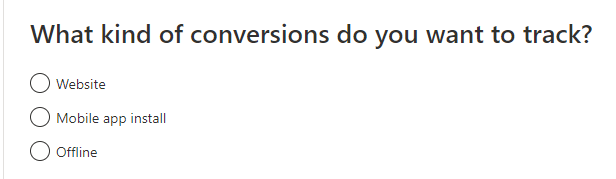
Upon clicking create, you’ll immediately be asked to define what you want your conversion goal to be. These are fairly self explanatory:
Website
A website conversion goal comes directly from your site and is pulled from the available online data your tag is processing. A website conversion happens in real time.
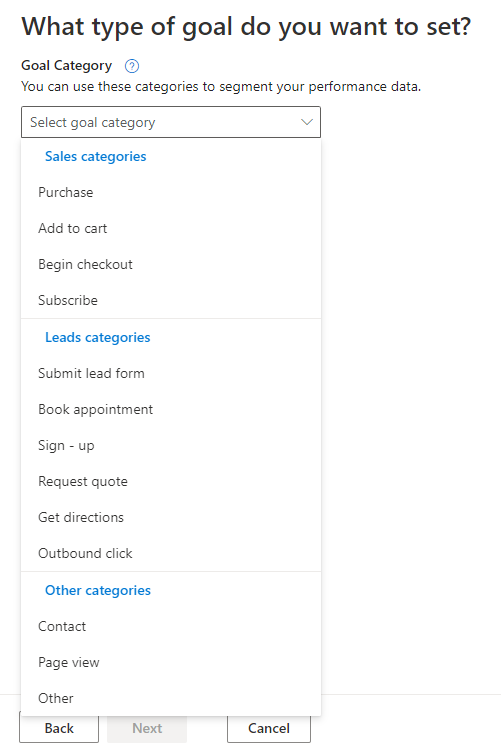
Website conversion categories are perhaps the most elaborate of the bunch, with a wide range of events to choose from:
Website conversions are separated out into Sales and Leads categories, with an ‘Other’ category I prefer to call the Contact category. The key distinction here is obvious: depending on your business, your primary conversion metric is either making a sale or generating a lead via Microsoft Ads. Of the two, Sales is often more difficult to set up immediately, with some code work being required for reliable tracking of revenue and purchases generated via Bing Ads.
Contact conversions are fairly straightforward – as with Leads, if you have a thank you page tied to your forms, you’ll have no problem keeping track of new enquiries by tracking page views on your thank you page as a conversion metric.
Mobile app install
If your company’s primary goal is tracking downloads from places like the Google Play Store for your app, this goal will help tie traffic that came from your UET tag to individual installations.
There’s only a single ‘download’ category, understandably, as app installs is a fairly singular metric with few other accessories. This will necessitate adding code to your side in order to track.
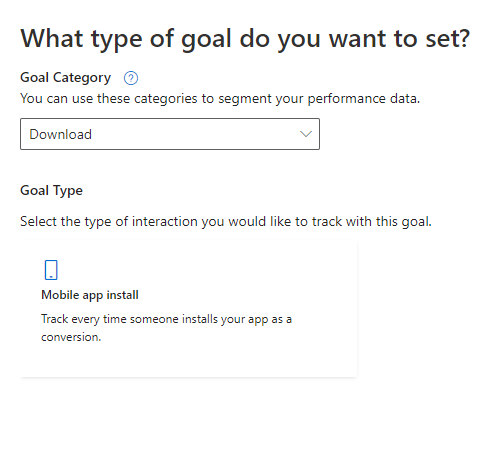
Offline
Offline conversion tracking concerns every other kind of conversion that isn’t sourced from immediate, online sources. If you have a call tracking app, for example, you’d use an offline conversion to pull the data in.
Because of the wide variety of external data sources it can pull from, offline conversions share all of the same goal categories as website actions: the key with their set up isn’t what the action is, but which service you’re using to track it.
If you’re relying on an external analytics platform, check that they have a Microsoft Ads integration option. If they don’t, look into alternatives like Zapier, which is able to export Microsoft Ads data and has a free trial option available.
Goal Types
After picking out your conversion category, you’ll be greeted with the conversion goal type. This is the ultimate metric that will be measured. See below as an example for an add to cart conversion:
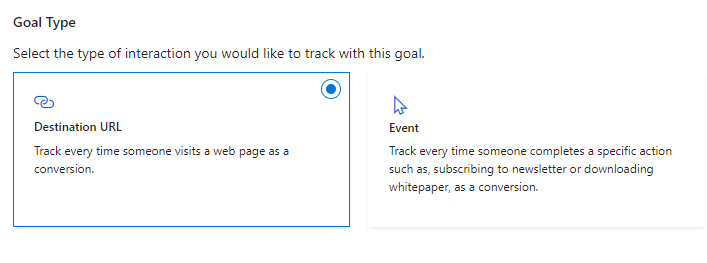
Here, I’ll be promoted to either provide a destination URL – like the cart page – or an event, such as clicking an ‘add to cart’ button.
It’s important to note that after this initial stage of set-up, your mileage will vary depending on how you set your UET tag up. It is possible to create tracking events using the Google Tag Manager integration, or, if everything was installed manually, you’ll have to take your pick of the goal types and navigate set up based on the individual instructions you’re given.
A Brief Note On Microsoft Clarity
Alongside all the mundane conversion tracking, Microsoft offers Microsoft Clarity, billed as a ‘code-free’ conversion tracking set up. Your mileage might vary depending on how your site works: our experiences with Clarity have been murky at best. It can be handy to have enabled for things like button conversion tracking, though, as it allows you to outright designate any part of a page for a conversion action.
Don’t feel like it’s all or nothing with Clarity – you can always come back and turn it on if you’d like to give it a whirl later.
What Did UET Change?
You’ve hopefully got a good idea of what goes into installing a Microsoft Ads UET tag now, but what does this new tracking method actually change? In a word: targeting. With the UET tag, you’re now able to specify demographics and geographical information to help your ads show to the most relevant audience possible.
UET Insights: New Data, New Approach
The ‘UET insights’ start toggled on for every new tag, and, when you upgrade your conversion goals, you’ll automatically be opted in too. You can review insights here under your UET tag’s ‘settings’ option:
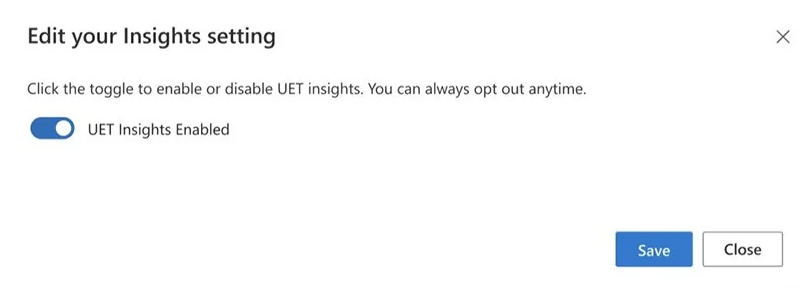
The new tracking types added under insights include:
Audience targeting: You can set specific criteria through your UET tag to designate who exactly your ad should be targeting. Selling clothes that market well to women in their 40s? Have at it.
Automated bidding: One of the suite of automations the UET update added, automated bidding claims to utilise Microsoft’s insights and data to calibrate your account for optimal spend.
Dynamic remarketing: Microsoft can handle remarketing for you, retaining a list of those who previously engaged with your goods or service without purchasing and advertising to them again.
Performance Max: The old staple of Google automation campaigns, Performance Max is as it implies, a performance-oriented automated bidding model. It aims to keep your campaign performance at its highest historic levels based on past data.
Similar audiences: Bing can automatically provide you with a list of audiences similar to your core audience so that you can broaden your account’s audience targeting preferences.
More data: The primary benefit of the UET tag is just the sheer wealth of data that it brings to tracking. Everything from total number of users to page visits, session breakdowns by country and device, and much more: all great for optimising your account with the data in mind.
The biggest direct benefit that UET tags offer all users of Microsoft Ads is the fact that tracking has just gotten unequivocally better. Any data is good data, where PPC is concerned, especially when the account can be optimised based on the results you find.
The ease of integration with Google systems also means that PPC marketers can stay on terrain they know and still benefit from the suite of changes the UET update brings in.
But is there a downside to all this?
Automating Your Account? A Word To The Wise
We’ve talked in the past on this blog about how sceptical we are of PPC services moving increasingly toward automation. The easy allegation there is: ‘Of course the PPC marketer doesn’t want to be put out of the job!’: but apply that same logic to Google and Bing.
They’re private companies who need to turn a profit, and they’re asking you to trust them with automating how much you spend on their service. It all seems like a very one-sided business relationship if you put it that way.
As with all things, Performance Max can and has worked for us with client campaigns. But this has often been a change we’ve made months or years into managing an individual account: if you start Performance Max immediately, without a wealth of historical data to give the automated system an idea of how you want thing done, it will do what Microsoft wants it to do: spend, spend, spend in pursuit of the limit.
Automated bidding just shouldn’t be a consideration for new campaigns, either: unless you benefit from a very broad pool of potential customers, you should always take the time to define what keywords you want to focus on.
Moving Ahead With The Microsoft Ads UET Tag
The UET tag is ultimately another long step by Microsoft Ads in the eternal arms race with Google. As usual, they’re playing catch up with the big daddy of PPC, but this update is a good thing for PPC marketers running Bing Ads PPC campaigns.
Have a question about Bing UET tags? Thoughts about what this means for your business or campaign? Let us know below!
